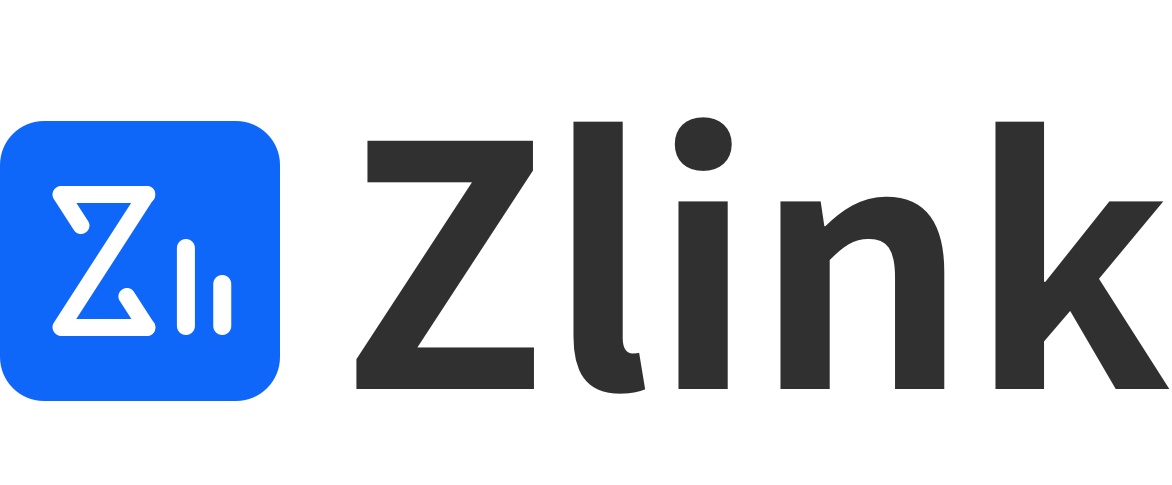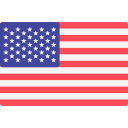How do I install an eSIM on iPhone?
2025-06-04
Go to the Settings page on your iPhone, then tap Cellular.
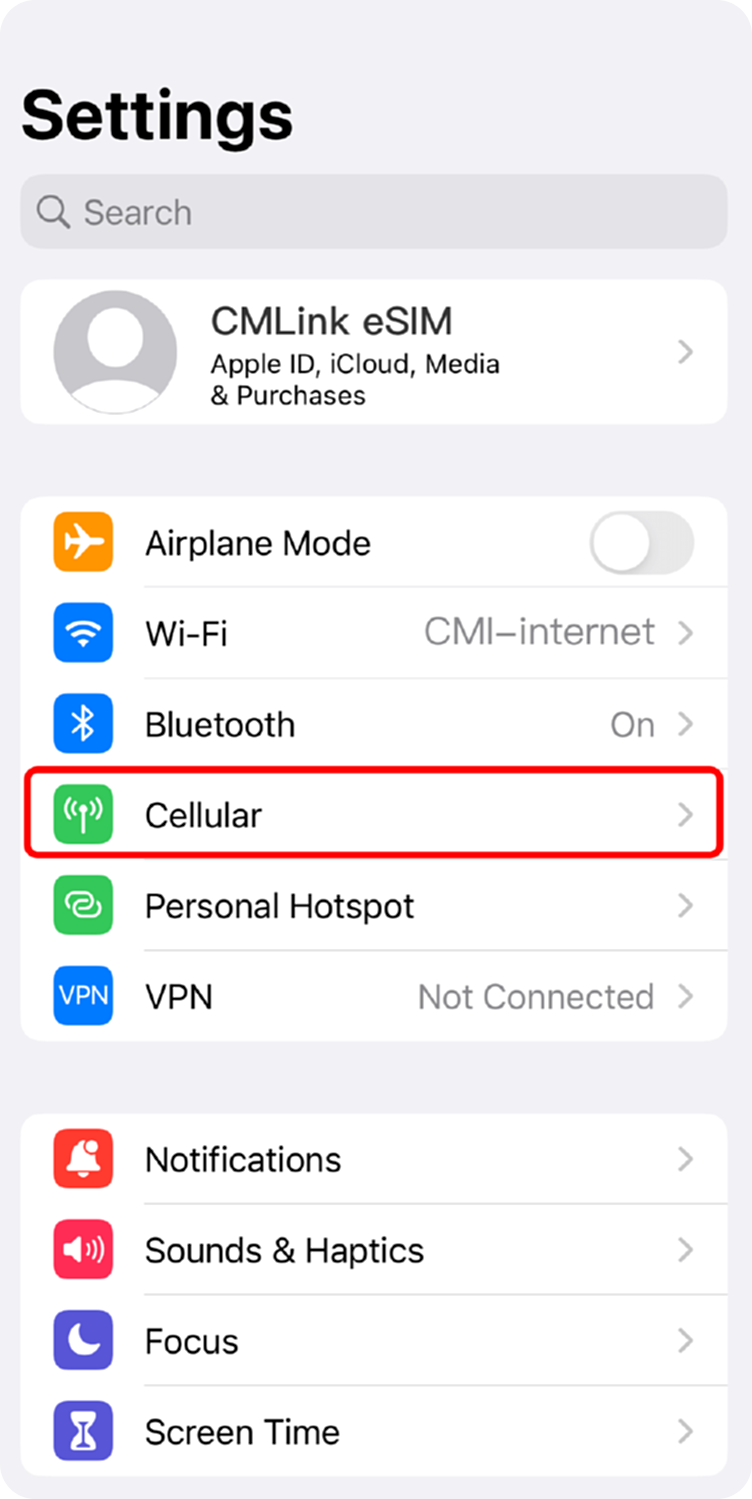
Tap the Add eSIM button.

Select "Use QR Code" installation method.
This method is suitable for users with only one iPhone device, or when you cannot display images or use photo album scanning: If you have an iPhone running iOS 17.4 or later and received the eSIM installation QR code via email or order details, press and hold the QR code image to automatically recognize it, then tap Add eSIM.
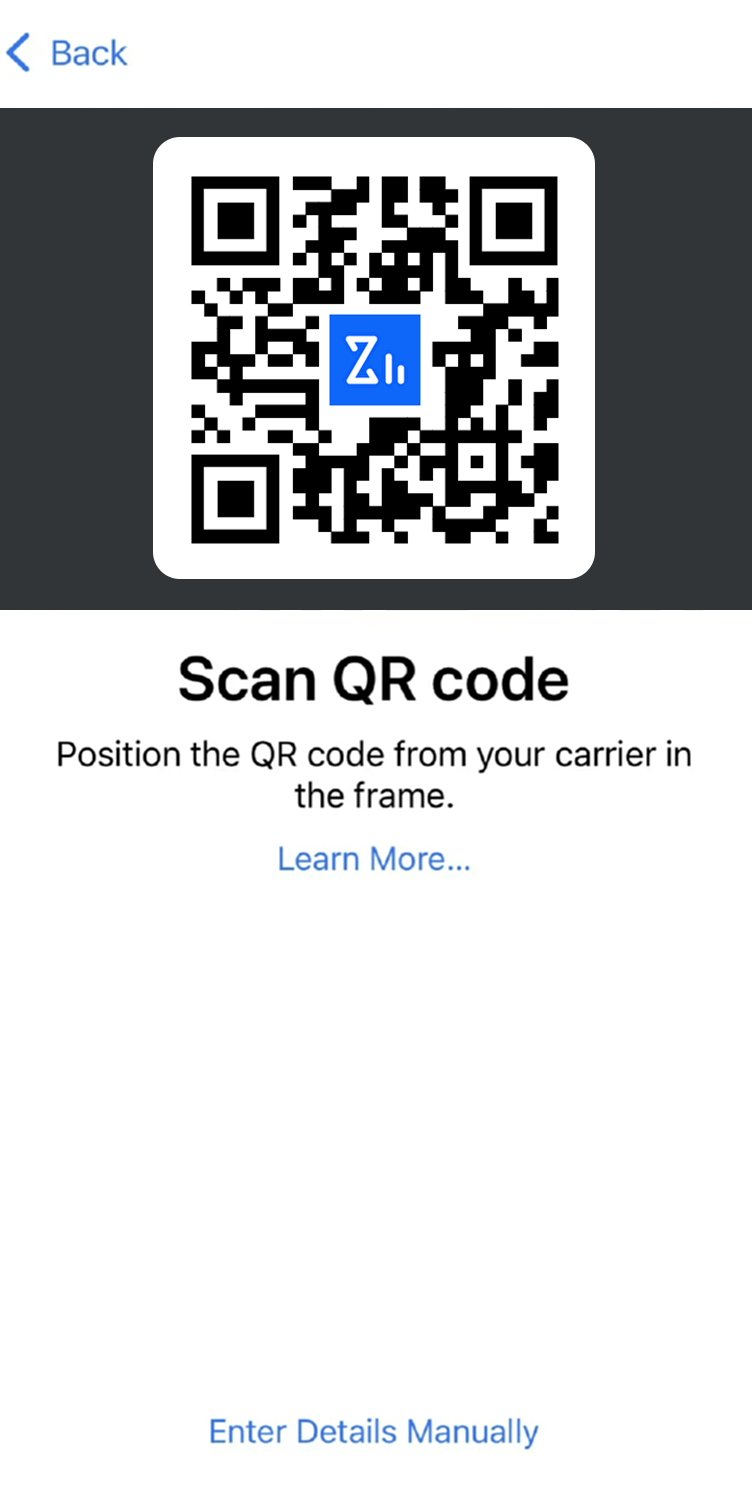
Scan the QR code from your email or order details page, tap Continue, and wait a moment. Your eSIM will install automatically, which may take a few minutes. Then, tap Done.
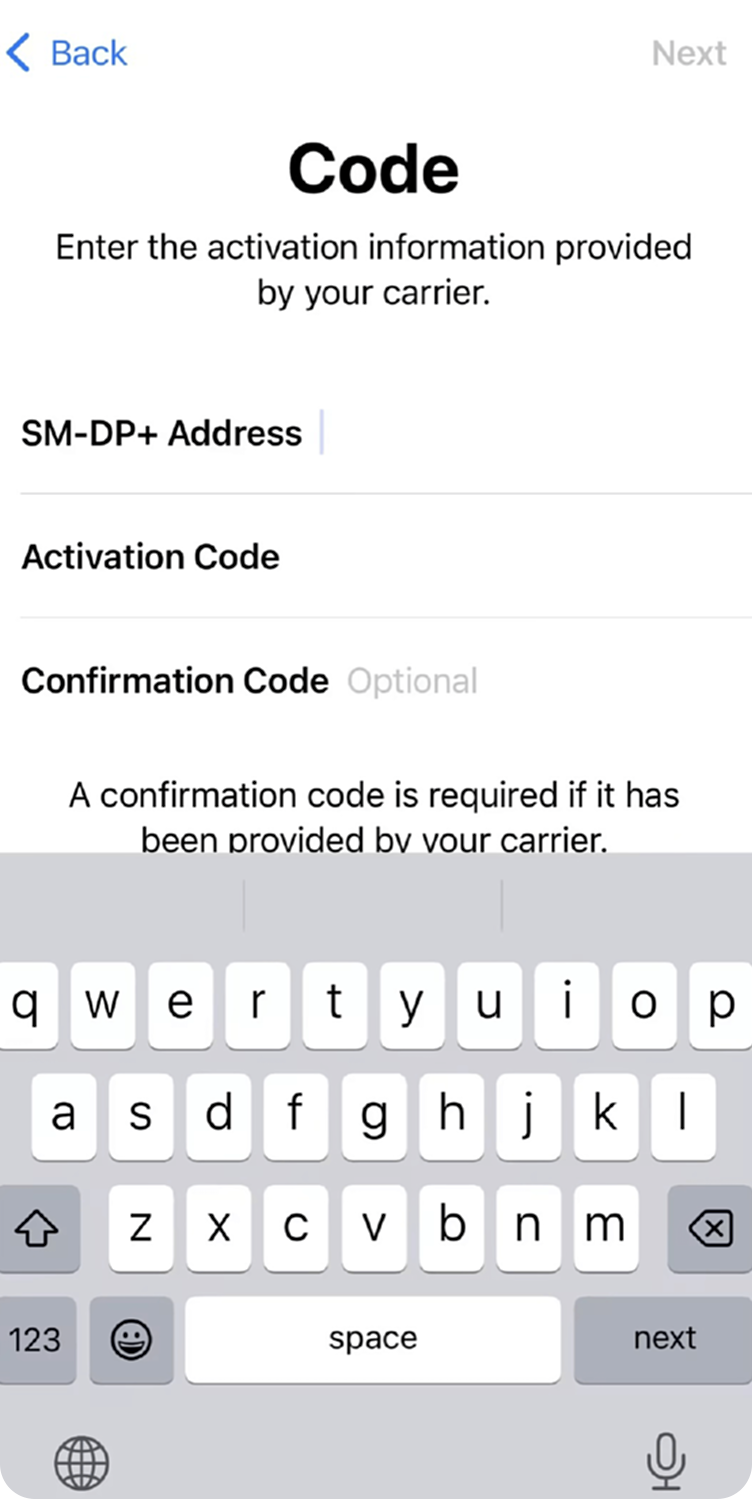
Tap Continue to start the eSIM.
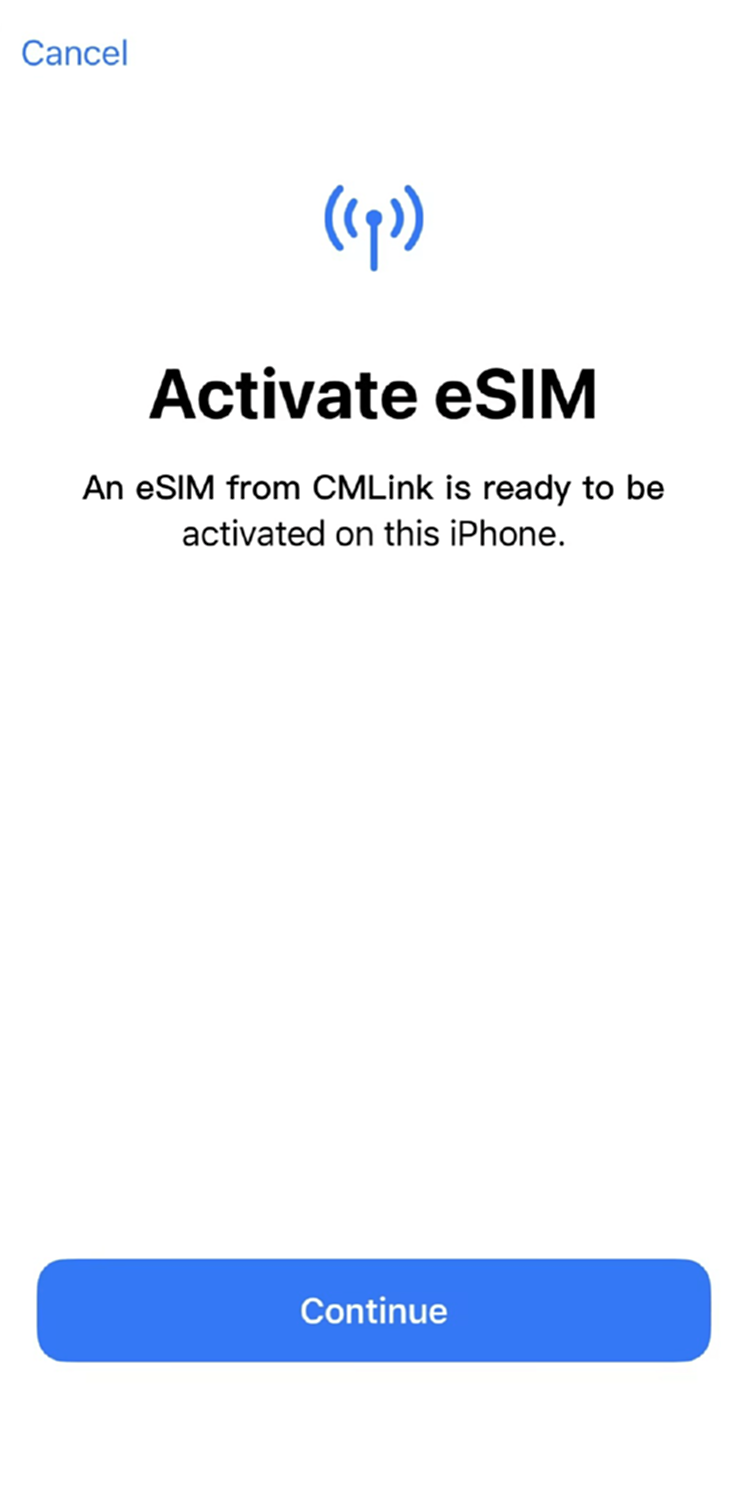
eSIM installation is complete (it will automatically activate upon arrival at your destination and start counting usage days).
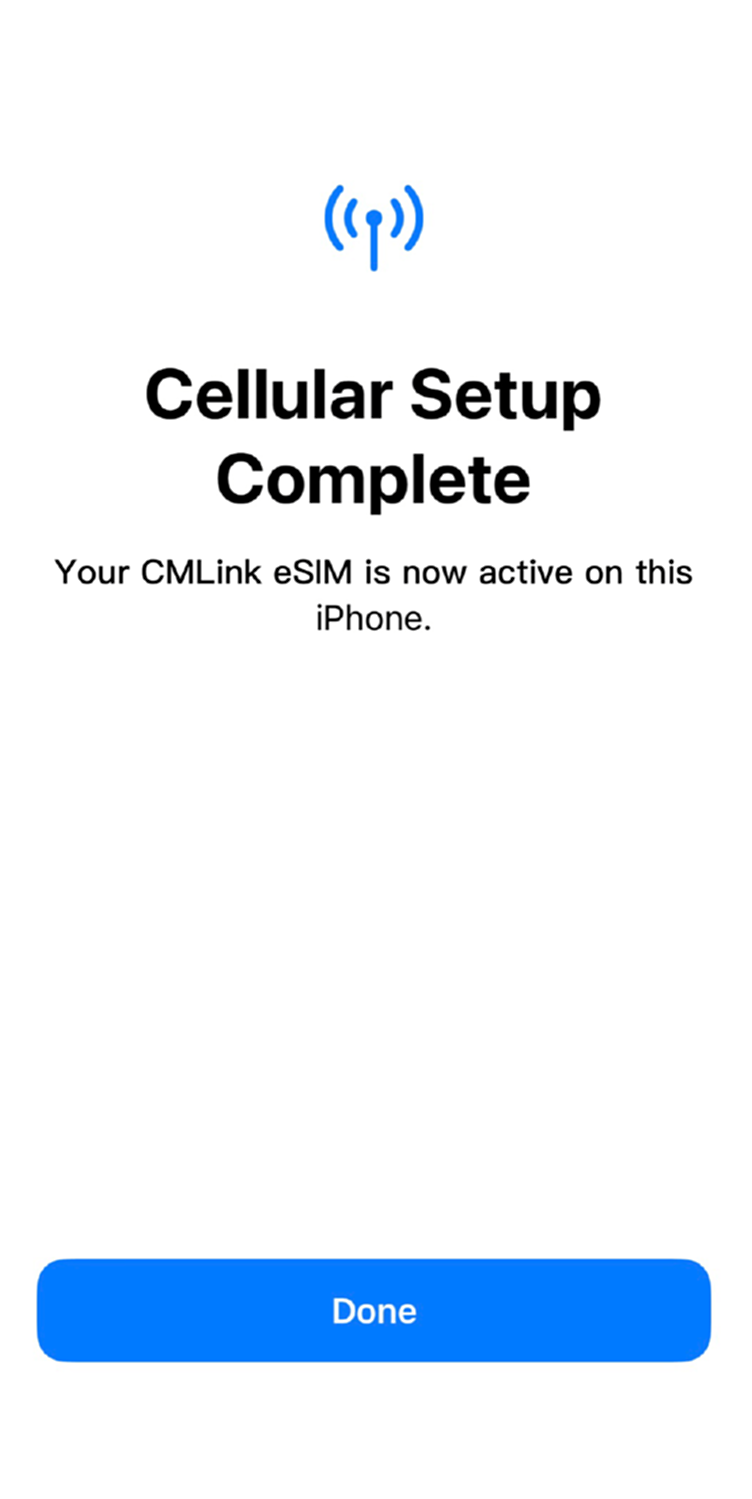
Important Notes:
- Before you depart, please keep your QR code or activation details safe — you might need them for reinstallation.
- If you continue to experience installation failures after multiple attempts, please reach out to our customer support via email or WhatsApp.
- Make sure your device stays connected to the internet throughout the installation process.