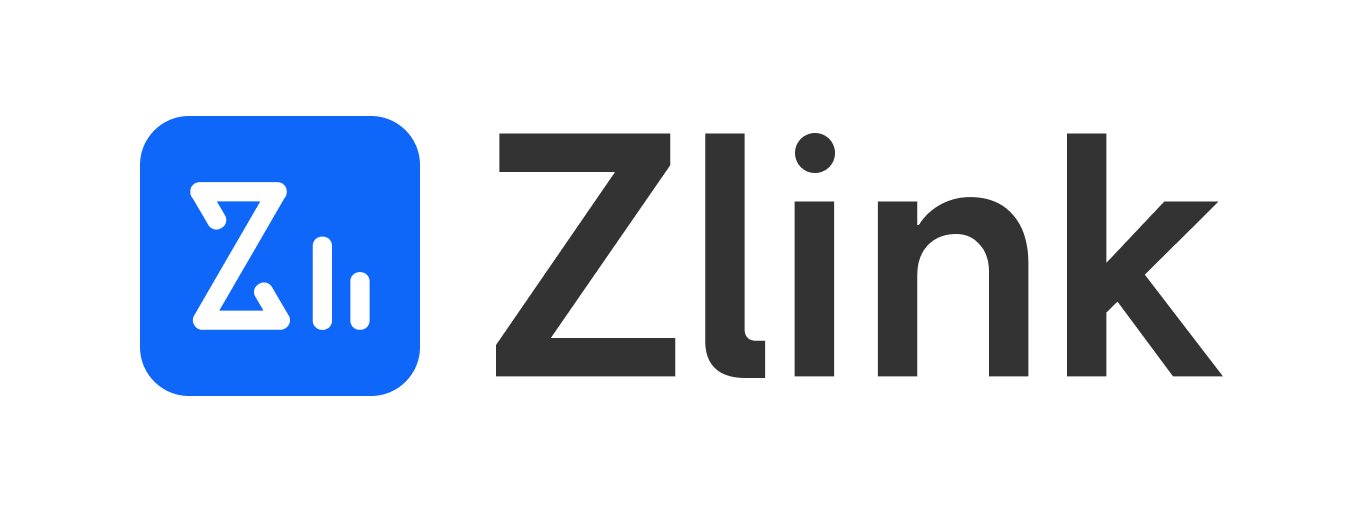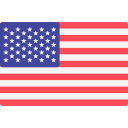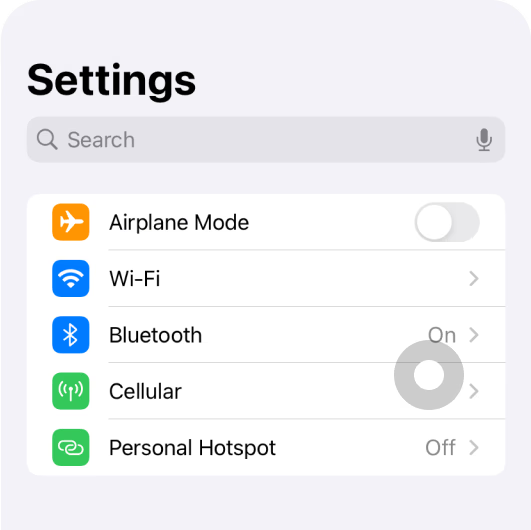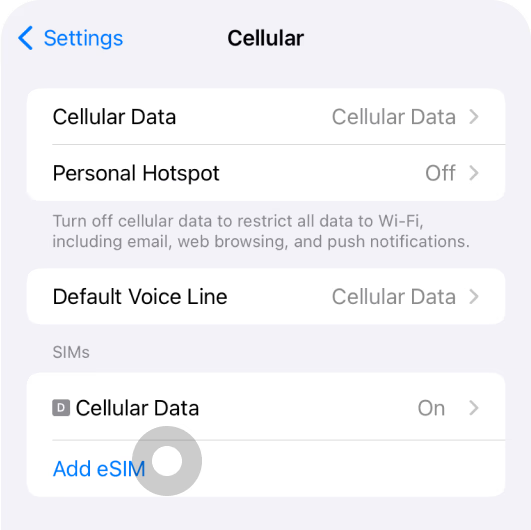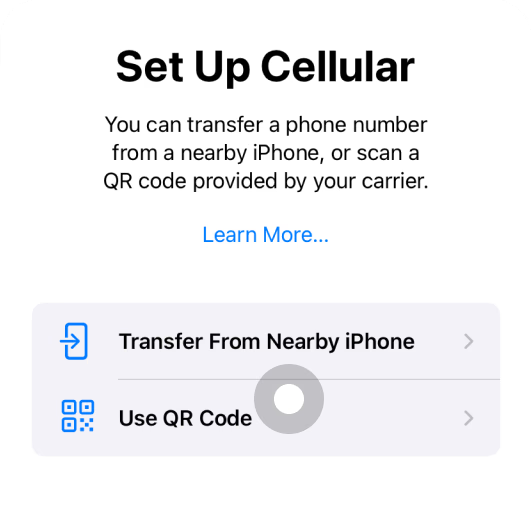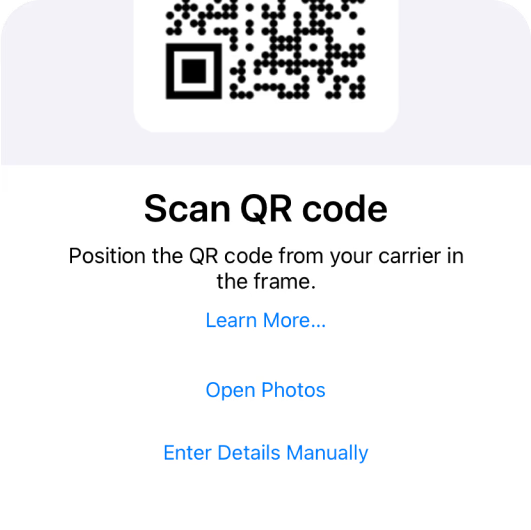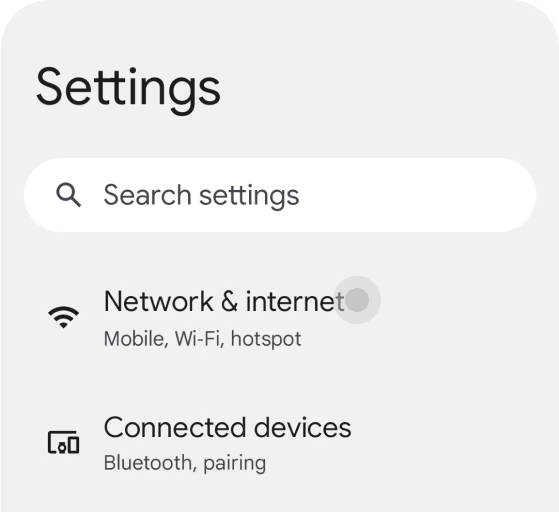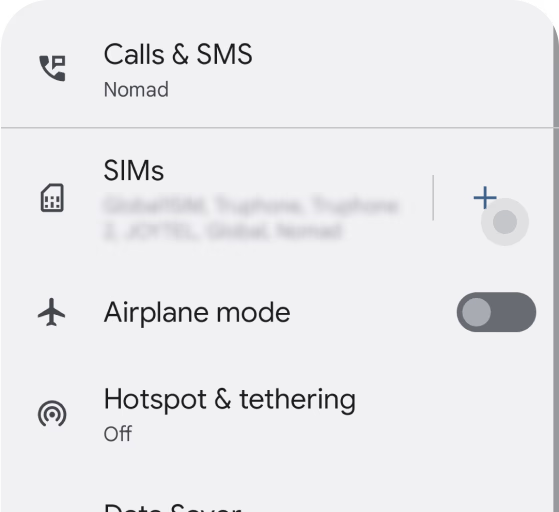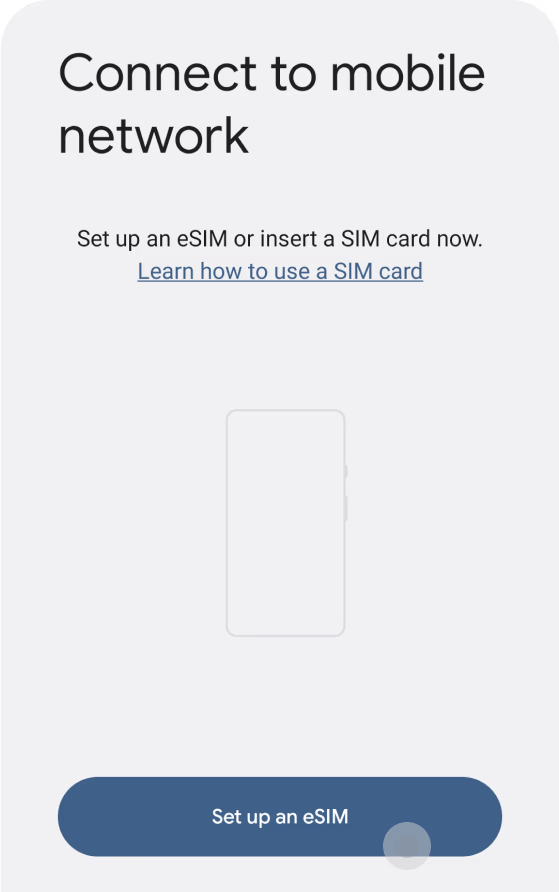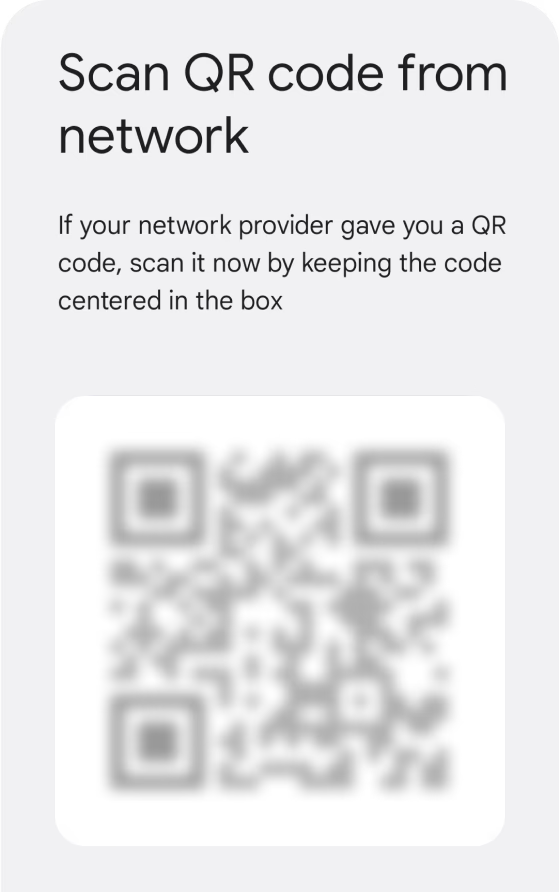eSIM Installation & Activation
2025-06-24
eSIM Installation & Activation
Complete guide to install and activate your eSIM on iPhone and Android devices
📱 eSIM Installation Guide
🚀 eSIM Activation Guide
After installing your eSIM, you need to activate it to start using cellular services. This process is the same for both iPhone and Android devices.
Turn On Your eSIM
When you are ready to use data, go to Settings/Cellular, turn on this line.
Turn on Data Roaming
Navigate to Settings → Cellular/Mobile Network → Your eSIM → Data Roaming and turn it on if you're traveling internationally.
Configure APN Settings
Normally, APN will be automatically set. Check that your APN settings have been correctly set. If it is not set or if it is incorrect, please click "Cellular Data Network", change "Cellular Data/APN" as follows.
Test Your Connection
Disable Wi-Fi and test your cellular connection by browsing the internet or making a call. Check that you can send and receive data.
If you experience any issues, restart your device and wait a few minutes for the network to fully activate.
Important Notes:
- Keep your QR code or activation details safe - you may need them if you need to reinstall
- Some carriers may take up to 24 hours to fully activate your service
- Contact your carrier's support if activation fails after multiple attempts
- Make sure your device is compatible with your carrier's network bands
Need additional help? Contact your carrier's customer support for personalized assistance.