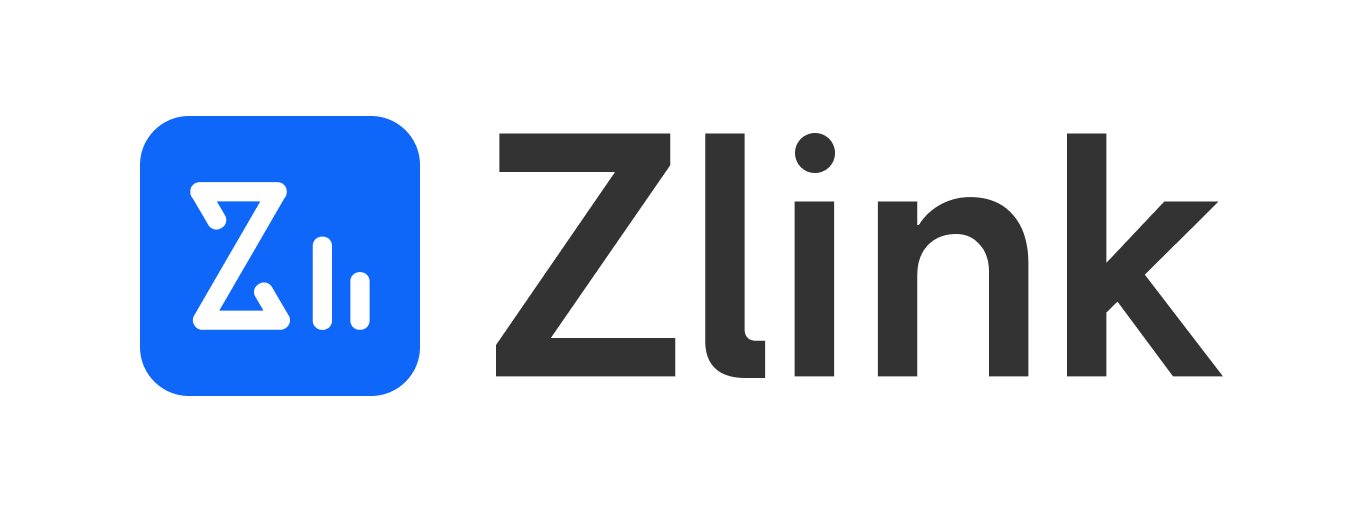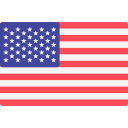1
Select Your Destination, Usage Days & Data Plan
Before you make a purchase, you need to understand your travel plans and data usage needs to choose the most suitable eSIM plan
🛒
Step-by-Step Guide:
- Visit the Zlink official website
- Search for your destination country or region
- Select the number of usage days
- Choose a data plan type — check the data allowance and price carefully
- Click "Buy Now" or "Add to Cart"
- Only one plan can be purchased per order
Plan Selection Tips: We recommend choosing a plan slightly above your expected data usage to avoid running out. For both short and long trips, the unlimited daily data plan is a great choice.