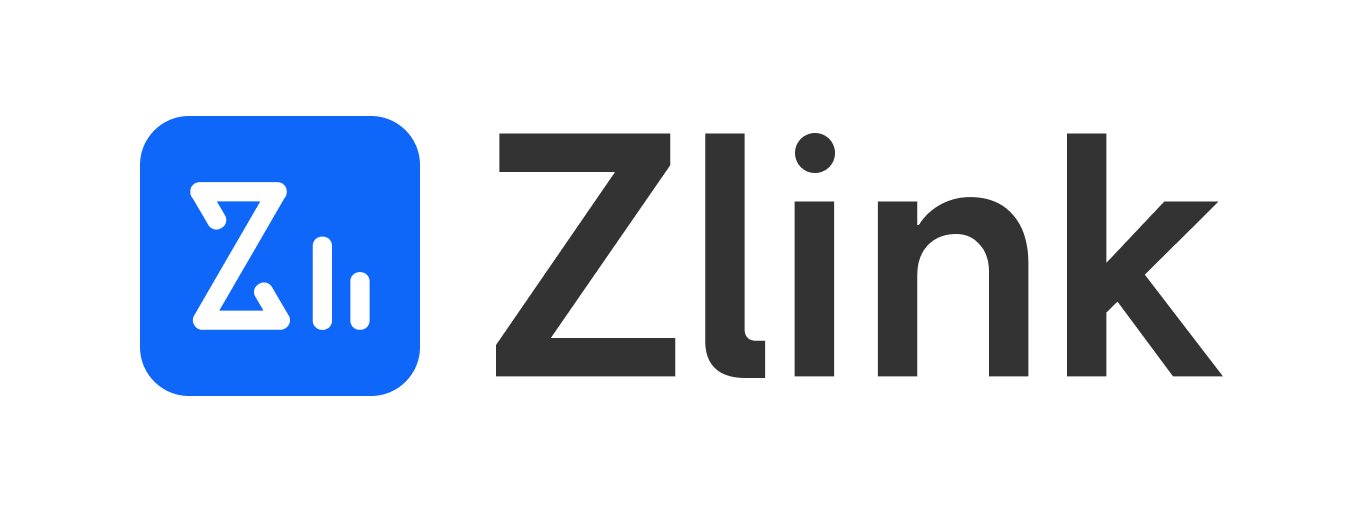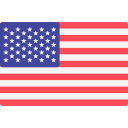Getting Started
2025-06-13
Getting Started with eSIM
Learn to use eSIM easily in just a few simple steps
1
Select Your Destination, Usage Days & Data Plan
Before you make a purchase, you need to understand your travel plans and data usage needs to choose the most suitable eSIM plan
🛒
Step-by-Step Guide:
- Visit the Zlink official website
- Search for your destination country or region
- Select the number of usage days
- Choose a data plan type — check the data allowance and price carefully
- Click “Buy Now” or “Add to Cart”
- Only one plan can be purchased per order
Plan Selection Tips: We recommend choosing a plan slightly above your expected data usage to avoid running out. For both short and long trips, the unlimited daily data plan is a great choice.
2
Enter your information and proceed to payment
Please enter your email address accurately. After successful payment, we will send your eSIM installation QR code and setup guide to your email
💳
Step-by-Step Guide:
- Go to the checkout page to confirm your plan and price
- Enter your receiving email (must be accurate to receive eSIM information)
- Enter your phone number (optional) for easier follow-up and support
- Please enter your address for billing purposes
- Select Payment Method: Visa / MasterCard / UnionPay / Google Pay / Apple Pay / American Express / JCB
- Please read the Terms of Service and Refund Policy carefully
- Click “Pay” to complete your order
Important Reminder: Please make sure your email address is accurate. The eSIM activation information will be sent to this email.
3
Receive Email & Save eSIM Information
Receive your eSIM installation QR code, setup guide, and activation instructions via email
📧
Step-by-Step Guide:
- After payment, please wait 3 to 5 minutes.
- Open the email address you used during checkout or registration
- Look for notification emails from Zlink
- If you haven’t received it, please check your spam or junk folder
- Open the email and view the eSIM installation QR code
- Keep the email or save the QR code image to your gallery
- View detailed plan information and usage instructions
- Save the customer service contact information for future reference
Save Tip: We recommend taking a screenshot of your installation QR code and saving it to your phone’s photo gallery. Also, forward the email to your primary email address as a backup. This way, you can access the activation info offline during your trip and avoid any issues caused by network problems.
4
Install the eSIM on your device
Scan the QR code in the email using an eSIM-supported device. Internet connection is required for installation.
📱
iOS Device Installation Steps:
https://shop.zlsjhk.com/blogs/how-do-i-install-an-esim-on-iphoneAndroid Device Installation Steps:
https://shop.zlsjhk.com/blogs/how-do-i-install-an-esim-on-iphone Important: Each QR code is usually for one-time use only. If you have any questions, please contact customer support.
5
Activate and start using
Your eSIM will activate automatically when you connect to a supported local network at your destination. First-time activation typically takes a few minutes.
🌐
Activation Steps:
- Open your phone’s Settings
- Go to Cellular or Mobile Network settings
- Locate the installed eSIM in the SIM card list
- Turn on Cellular Data (or Mobile Data) for the eSIM and set it as the primary data line
- Enable Data Roaming
- Wait 2–5 minutes for the network to connect automatically
- Test the connection by opening a browser or app to confirm internet access
Network Optimization Tips:
- Set the APN if needed (usually configured automatically)
- Turn off unnecessary background data sync for apps
- Set data usage alerts and limits
Usage Tips: We recommend checking your data usage regularly to avoid overages. After returning home, you can turn off eSIM data to save battery — the eSIM profile will remain stored on your device.